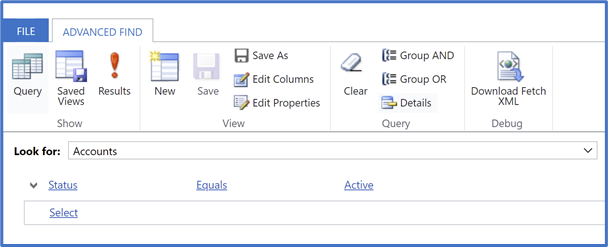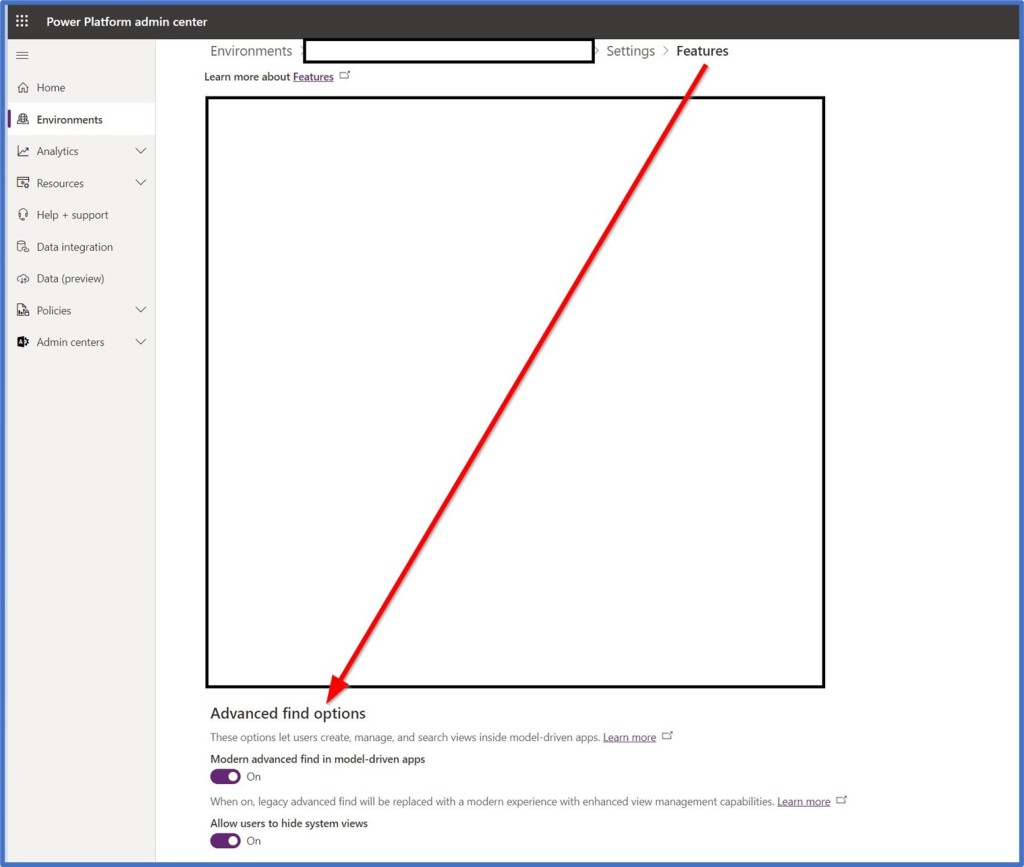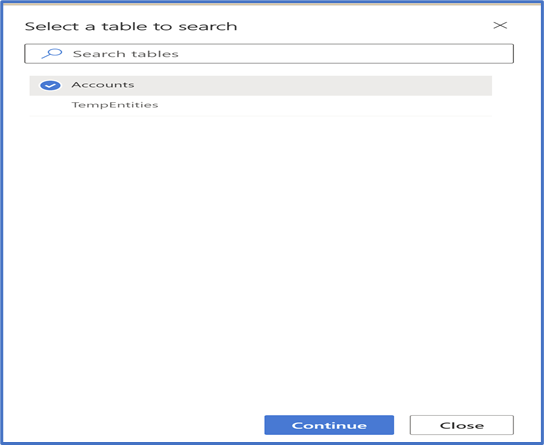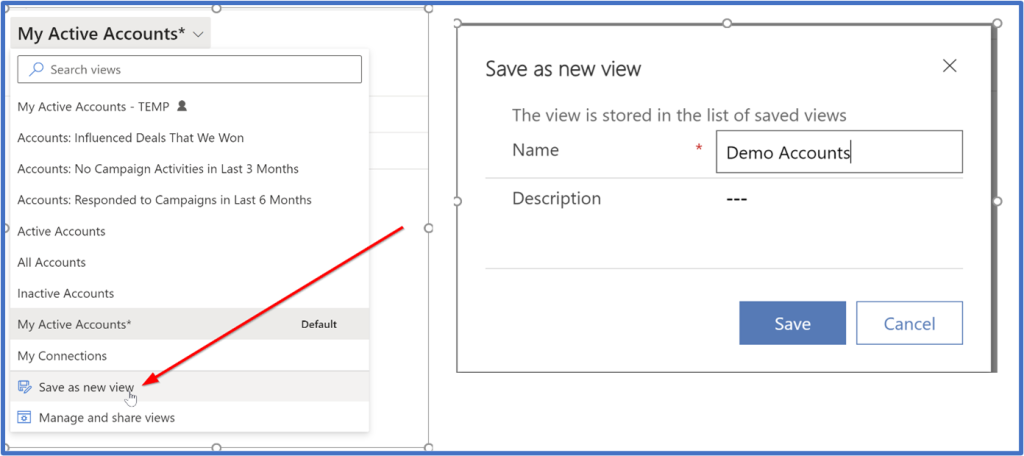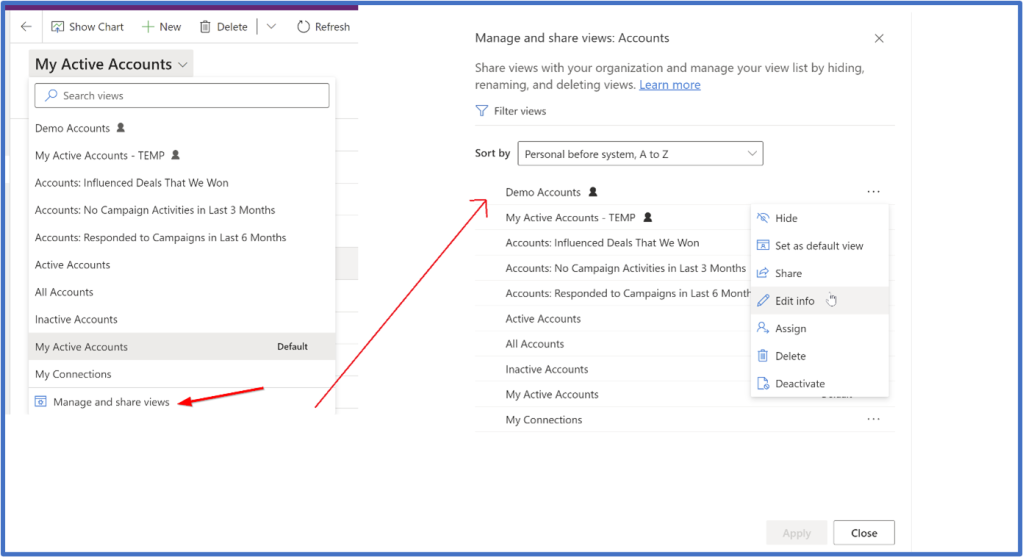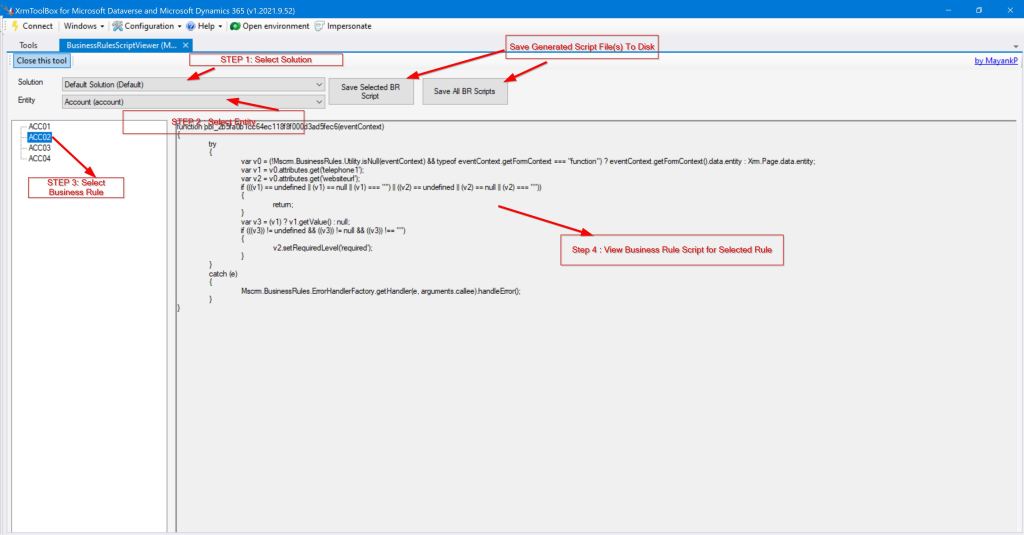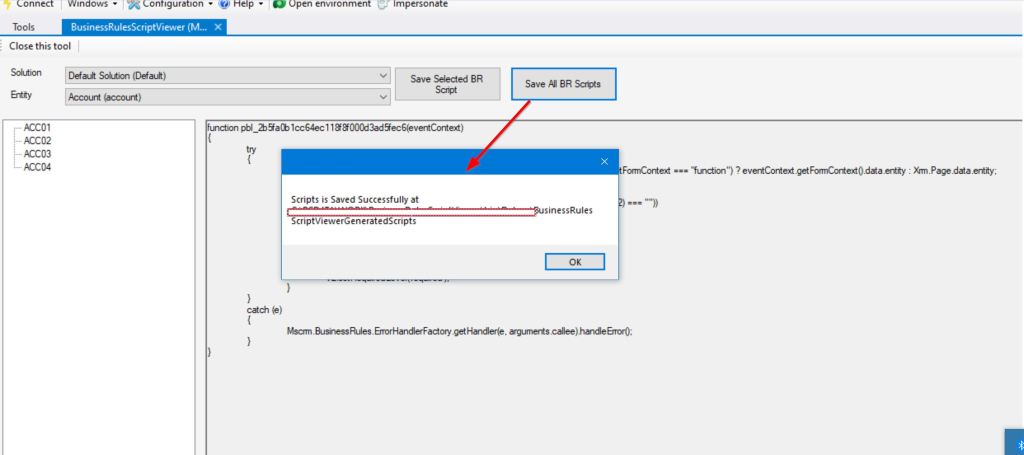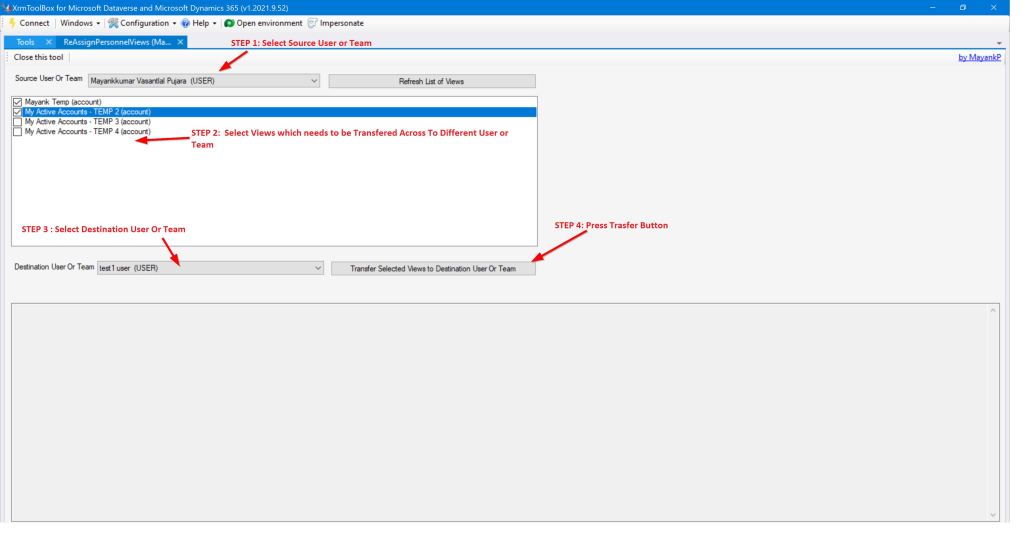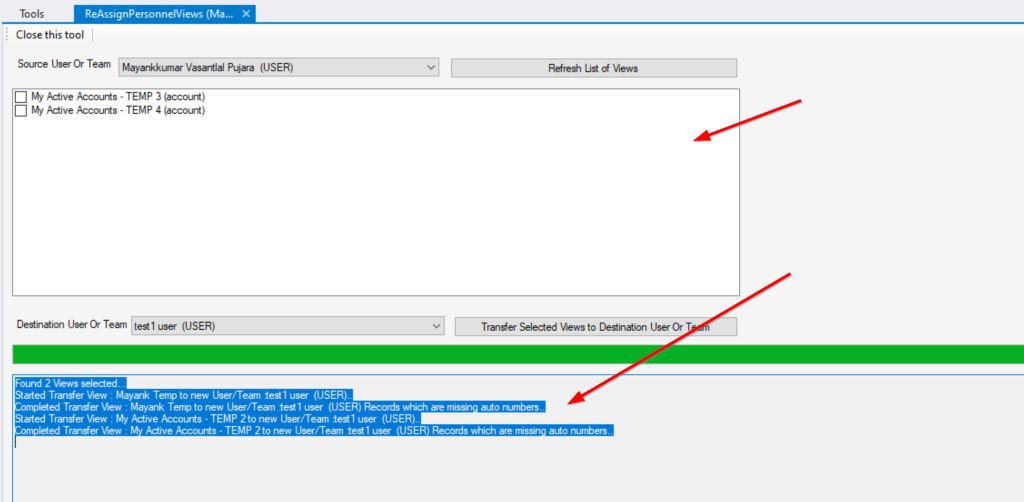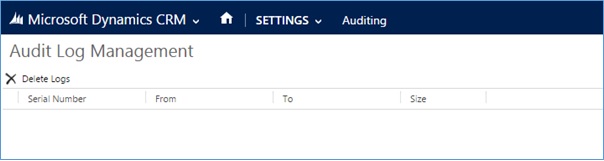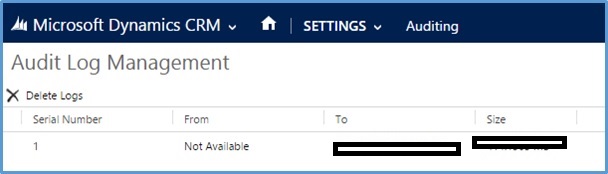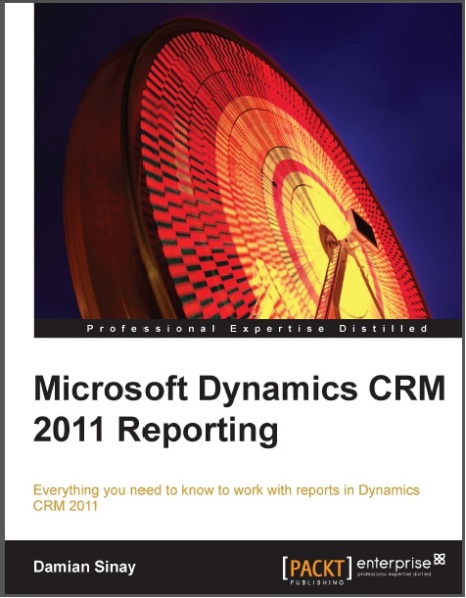I have been asked me to review the Microsoft Dynamics CRM 2011 Reporting written by Damian Sinay
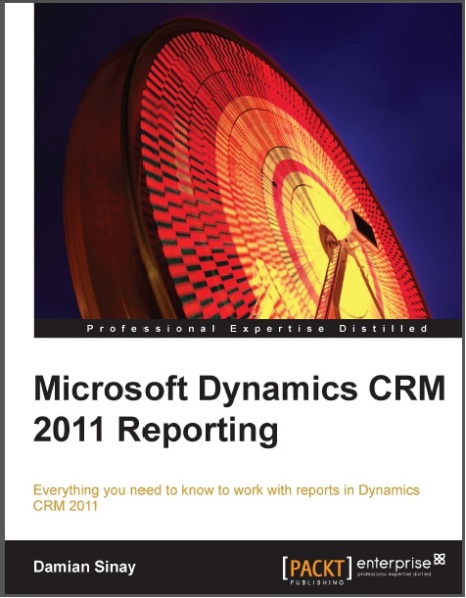
The reviewers for the book are:
Overview and Structure of the Book
The book is 308 pages and the chapters are:
- Preface
- Chapter 1: Introduction to Reporting in Microsoft Dynamics CRM
- Chapter 2: Database Basics
- Chapter 3: Creating Your First Report in CRM
- Chapter 4: SQL Server Report Builder
- Chapter 5: Creating Contextual Reports
- Chapter 6: Creating Inline Reports
- Chapter 7: Using Reports and Charts in Dashboard
- Chapter 8: Advance Custom Reporting and Automation
- Chapter 9: Failure Recovery and Best Practices
- Chapter 10: Mobile Client
- Appendix : Expression Snippets
Preface
This book covers all different options available for CRM reporting and provides good grounding in CRM reporting aspects so any users/developers want to learn/understand CRM reporting better this is book for them.
Chapter 1: Introduction to Reporting in Microsoft Dynamics CRM
The first chapter explain different types of reports available in CRM and also explains installation procedure for CRM 2011 connects and Reporting authoring extension.
SQL reporting service version sections (page 15) explains different SQL server version compatibility with SQL Server and CRM server and states that SQL Server 2012 is not compatible with Visual studio 2012 for CRM 2011 Reports. I guess this was correct at time of book writing but since then Microsoft released update of SQL Server Data tools and after this update Visual studio 2012 can also be used to develop CRM reports for SQL Server 2012.
Chapter 2: Database Basics
This chapter explain basic and advanced commands of SQL Language and also FetchXML Language. All the dynamics CRM views are created with this FetchXML language and users can now write reports in CRM 2011 using this language as well.
Chapter 3: Creating Your First Report in CRM
This chapter takes you through step by step guide on how to create report in CRM using CRM reporting wizard and then how to modify that report in SQL Reporting Service Project.
Chapter 4: SQL Server Report Builder
This chapter explains step by step guide to create report using SQL Report Builder which comes with SQL Reporting services. SQL Report Builder can be used by intermediate user to develop CRM reports.
Chapter 5: Creating Contextual Reports
This chapter looks at advanced tools (visual studio) to create CRM report and this chapter also reviews CRM report parameters and chart controls.
Chapter 6: Creating Inline Reports
This chapter looks ate crating embed report on CRM entity form. It creates HTML web resource to achieve this functionally and chapter also explains how to create/update this HTML web resource.
Chapter 7: Using Reports and Charts in Dashboard
This chapter explains process of integrating report in CRM dashboard and CRM charts (i.e. new feature in CRM 2011) basics.
Chapter 8: Advance Custom Reporting and Automation
This chapter explains how one can integrate a custom ASP.NET or Silverlight application to show a dynamic or more sophisticated report inside Dynamics CRM 2011
Chapter 9: Failure Recovery and Best Practices
This chapter looks at how one can troubleshoot different issue arising while working with reports in CRM 2011. Quick rightly these details were need as user will tend to hit these issues while developing CRM 2011 report. This chapter also focuses on performance enhancement and SQL Reporting Service Best practices.
Chapter 10: Mobile Client
This chapter explores CRM reports on different mobile devise like iPhone, iPod and Microsoft Surface and also explains process of configuring IFD authentication with CRM.
Appendix: Expression Snippets
This section explores basic expression and their usage in reports and how can you add external code, variable and assemblies in report.
Final Verdict
Provided that we already have Dynamics CRM books but I guess each book generally dedicates chapter or two for CRM reporting only while this book is specifically for CRM reporting which is really good.
And although this does not cover all types of reports (i.e. matrix reports, SQL advanced chart type reports) related to CRM it does cover lots of details related to CRM report So if you are just started work in CRM reports or working in CRM reports but want to know more about it this is definitely book for this.
If you are interested in buying above book, here is link for this.
http://www.packtpub.com/microsoft-dynamics-crm-2011-reporting/book
Cheers,
MayankP:)