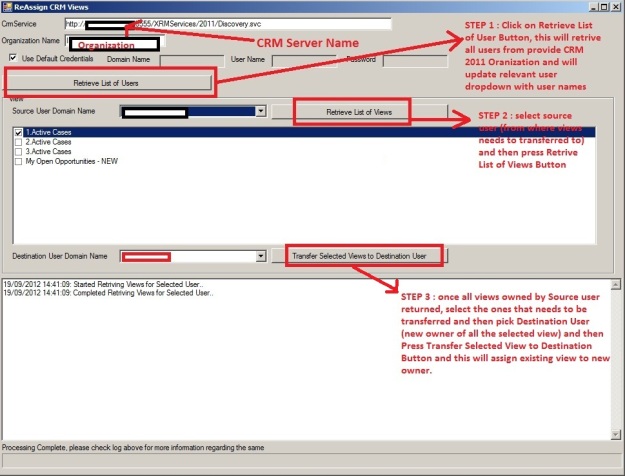Recently come across scenario where one of CRM user left the company and that user owned specific views which need to be transfer to his replacement CRM users.
These views created by old user using CRM advanced find screen and hence they are personal view of that user and as per CRM security settings even system administrator can not able to view and transfer this views to new user.
So I decided use impersonation to resolve this issue and created small standalone application for the same.
This application is shared below.
CRM2011_ReAssignViews_EXE
Following is few more details regarding this application for the same.
Step 1: after downloading, CRM2011_ReAssignViews_EXE.zip and extract the files.
Step 2: after extracting run the CRM2011_ReAssignViews_EXE.exe from extracted files.
Step 3: provide CRM server name, relevant port number, organization name and provide relevant credential for the same and then click on “Retrieve List of User” button.
For further steps and information please refer to following screen print for the same.
Note: – Please note that both users needs to active in CRM to perform above actions.
Hope this helps..
Cheers,
MayankP:)