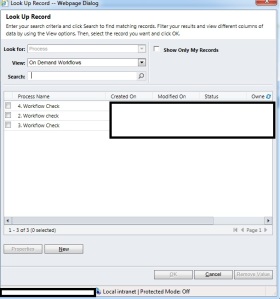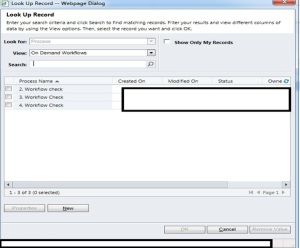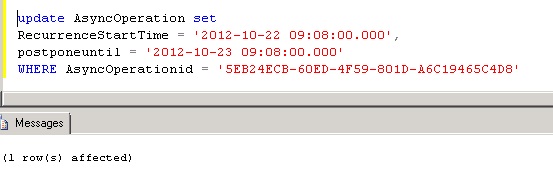I just recently come across customer reported CRM issue related workflow view displaying on demand workflow list random manner and not displaying them in alphabetically manner.
This issue mainly hits you if you got lots of workflow related to particular entity and while trying to run specific on demand workflow you will see lots of workflow in view and needs to manually sort the list to find your workflow.
Well looking at issue it seemed really easy issue to fix, so just open relevant view and apply sort on name column and publish the changes BUT this view is called “On Demand Workflows” is not customizable and hence we have to do unsupported change to fix this issue. Following steps done to fix this issue using unsupported manner.
Step 1: first find existing view and view definition from the data base. So run following query for this.
select savedqueryid,name,fetchxml from savedquerybase where name like '%On Demand Workflows%' order by name
Please note down savedqueryid as we will be using this in next steps.
Step 2: So following is the Original FetchXML definition for this view. As can be seen there is default sort order is not defined in this definition.
<fetch version="1.0" mapping="logical"><entity name="workflow"><attribute name="workflowid" /><attribute name="name" /><attribute name="createdon" /><attribute name="modifiedon" /><attribute name="statecode" /><attribute name="owningbusinessunit" /><attribute name="ownerid" /><filter type="and"><condition attribute="type" operator="eq" value="1" /><condition attribute="ondemand" operator="eq" value="true" /><condition attribute="statecode" operator="eq" value="1" /><condition attribute="category" operator="eq" value="0" /></filter></entity></fetch>
We will be Modifying above fetch xml with following to include sort order related to this. We refer highlighted change in fetchxml below for this.
<fetch version="1.0" mapping="logical"><entity name="workflow"><attribute name="workflowid" /><attribute name="name" /><attribute name="createdon" /><attribute name="modifiedon" /><attribute name="statecode" /><attribute name="owningbusinessunit" /><attribute name="ownerid" /><order attribute="name" descending="false" /><filter type="and"><condition attribute="type" operator="eq" value="1" /><condition attribute="ondemand" operator="eq" value="true" /><condition attribute="statecode" operator="eq" value="1" /><condition attribute="category" operator="eq" value="0" /></filter></entity></fetch>
Step 3: now update this specific view definition using SQL query against CRM database, please replace the SAVEDQUERYID with value noted down in step 1.
update savedquerybase
Set fetchxml ='<fetch version="1.0" mapping="logical"><entity name="workflow"><attribute name="workflowid" /><attribute name="name" /><attribute name="createdon" /><attribute name="modifiedon" /><attribute name="statecode" /><attribute name="owningbusinessunit" /><attribute name="ownerid" /><order attribute="name" descending="false" /><filter type="and"><condition attribute="type" operator="eq" value="1" /><condition attribute="ondemand" operator="eq" value="true" /><condition attribute="statecode" operator="eq" value="1" /><condition attribute="category" operator="eq" value="0" /></filter></entity></fetch>'
where name = 'On Demand Workflows'
and savedqueryid = 'SAVEDQUERYID';
After applying above changes log in to CRM and verify this view is displayed record correctly now.
****Important Notes regarding above change****
above change is unsupported so make sure you apply this change to Dev, Test environment before applying this to Live environment. Also make sure you take back up of database before doing this
change.
Hope this helps…
Cheers,
MayankP:)