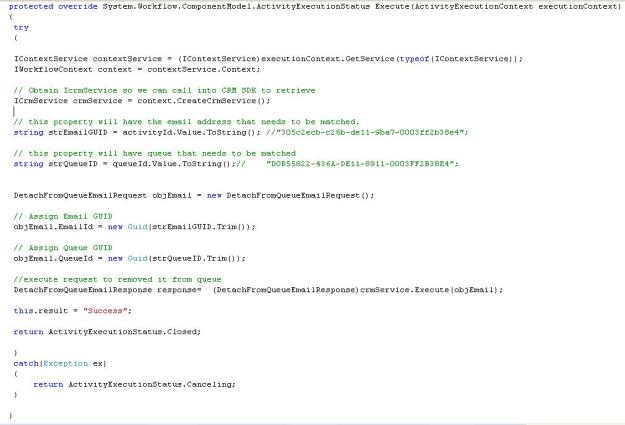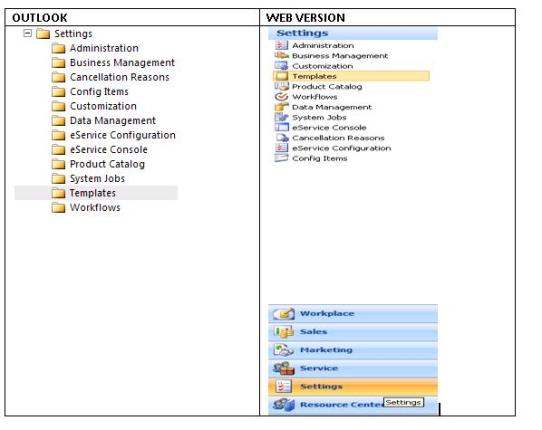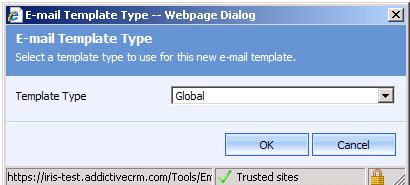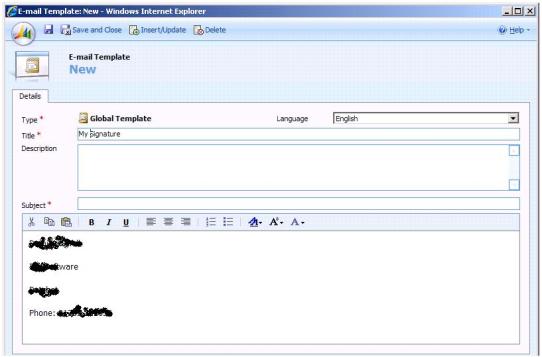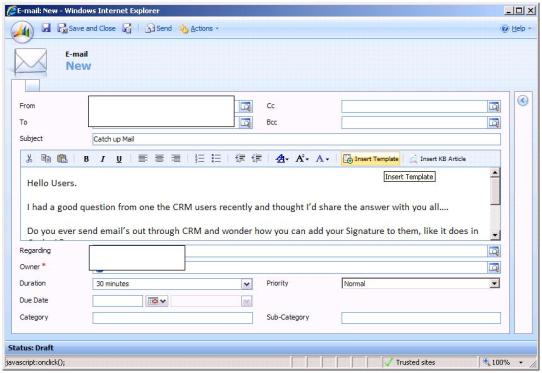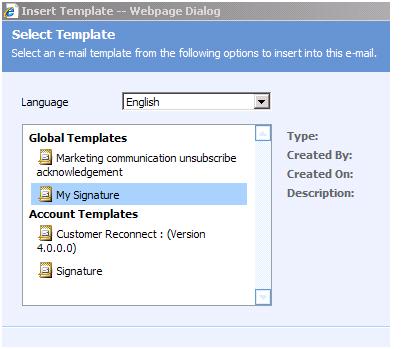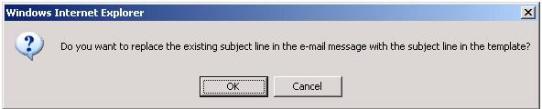Sometimes because of various reason email created and send from CRM 4.0 fails to reach the destination and in this case CRM changes the email status to “Failed”
If you want to resend the email then you can easily do this using some simple workflow and then manually running this against the relevant emails. Following are the steps for the same..
Step 1: Go to Settings -> workflow – > click New
Step 2: Enter Workflow name “Send Failed email again” and then select entity as Email
Step 3: Remove/Deselect option to start this “Record is created” and select the option to run this on Demand as follows
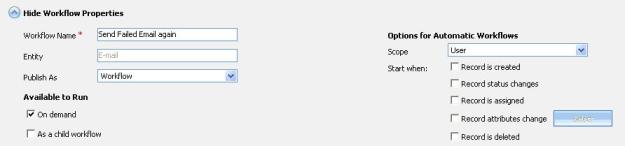
Step 4: Now add step to send email as follows

Step 5: Now add steps to change the status of original email from failed to cancel so it does not pick up again. Finally publish the workflow
Step 6: select the relevant email with status “failed” and click run workflow button and select the workflow created in above step.
Done !!