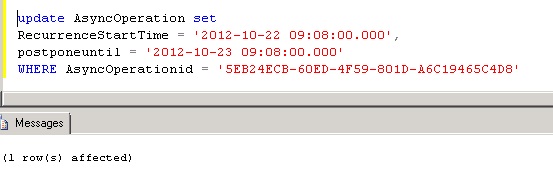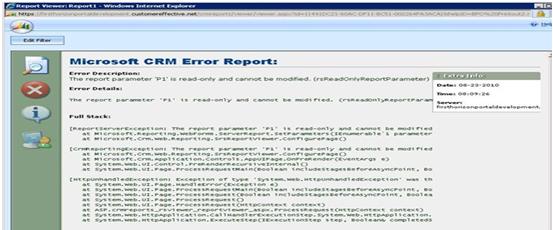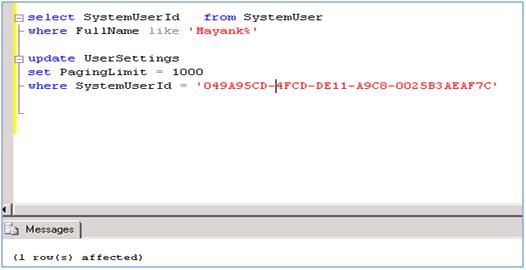Update Contract States job is CRM 2011 (also for CRM 4.0) system job which runs daily and change the contract status based on contract start date and end date (i.e. change contract from Invoiced to active and from Active to expired).
One of customer’s CRM organization has this job running 10 PM at night and wanted to change this job on particular time (very early in the morning) to make sure contract status are up to date when users starts using CRM system.
There is job editor provided by MS to reschedule CRM system jobs but this does not include this specific job.
so following are steps we undertook with the help of CRM parter/MS support to reschedule this particular job in CRM system.
Step 1: run the following query to find the current Jobs in the relevant CRM organization. (note down the AsyncOperationid returned from this query as we will be using this in next step)
select AsyncOperationid,RecurrenceStartTime,postponeuntil,StatusCode, RecurrencePattern from AsyncOperation WHERE
Name = 'Update Contract States job'
and
StatusCode =10
and RecurrencePattern is not null
following quick details regarding important columns in this table.
RecurrencePattern is used to describe frequency and interval of the system jobs and please refer this article for more information on regarding this.
Postponeuntil is datetime field and indicate when this job will run next time. And it is UTC date meaning if this field contains “2012-10-23 09:08:00.000” and if your time zone is GMT + 1 then this job will run next time on “2012-10-23 10:08:00.000”
RecurrenceStartTime is also UTC datetime field which will be used to set next runtime of job, date part of this field is not important as long as it is set in the past.
Step 2: so using noted down AsyncOperationid in step 1 run following query to update recurrencestarttime, postponeuntil for this Update Contract States job .
update AsyncOperation set
RecurrenceStartTime = '2012-10-22 09:08:00.000',
postponeuntil = '2012-10-23 09:08:00.000'
WHERE AsyncOperationid = '5EB24ECB-60ED-4F59-801D-A6C19465C4D8'
So as per above update, this job will run at 9:08 AM (GMT time) in the morning every day.after job run if you verify the details then it would look as follows. So as you can see system will update postponeuntil (next run time) to next day (24th October) after this job run today (on 23th October).
****Important Notes regarding above change****
above change is unsupported so make sure you apply this change to Dev, Test environment before applying this to Live environment. Also make sure you take back up of database before doing this change.
Hope this helps..
Cheers,
MayankP:)